Create an account on parkingkzn.ru. After signing up the following options are available:
- Top up your parking balance
- Pay for parking
- Stop parking
- Extend parking
- Check your history of transactions
- Edit your profile
Topping up your parking credit.
In your personal account at parkingkzn.ru you can top up your parking balance.
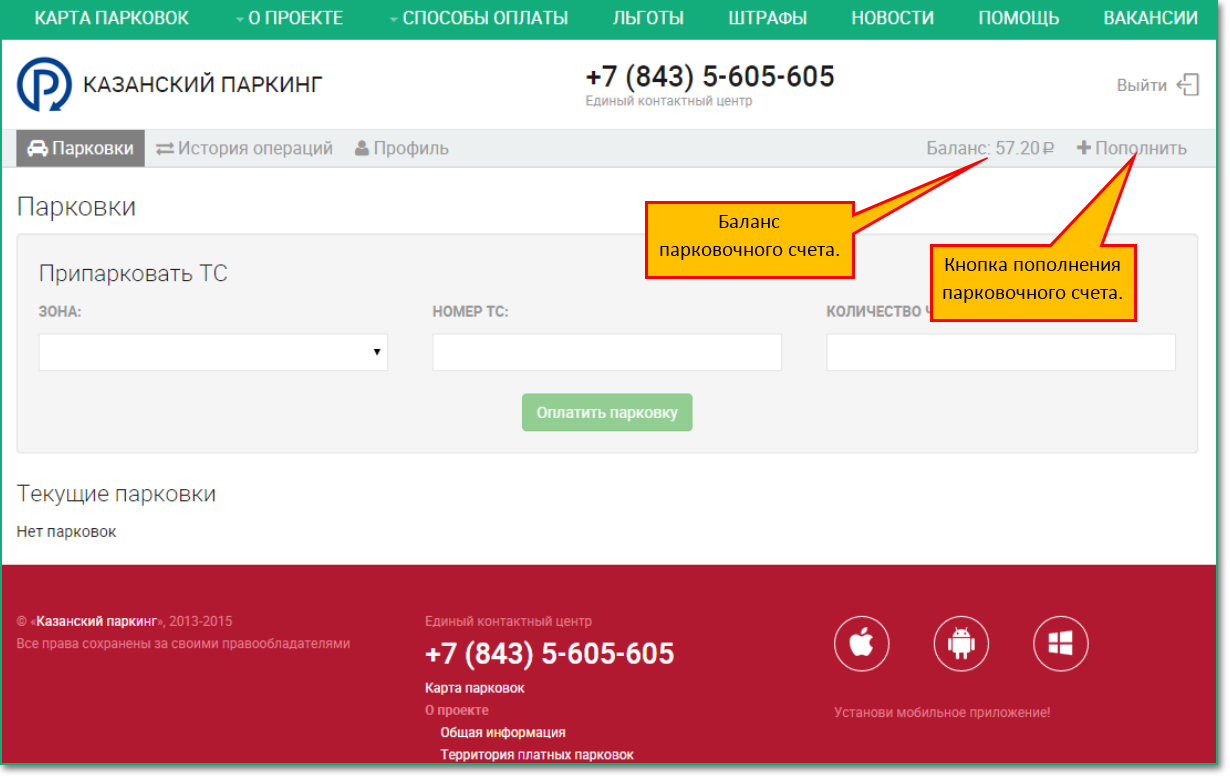
Figure 1 – Topping up your balance in your account at parkingkzn.ru
After clicking the button «Top up» you will see a pop-up window with the following selection of ways to top up your parking balance:
- SMS
- Credit card via Yandex.ru, 5% commission
- Yandex.Money via Yandex, 5% commission
- Credit card via Bank of Kazan, 0% commission
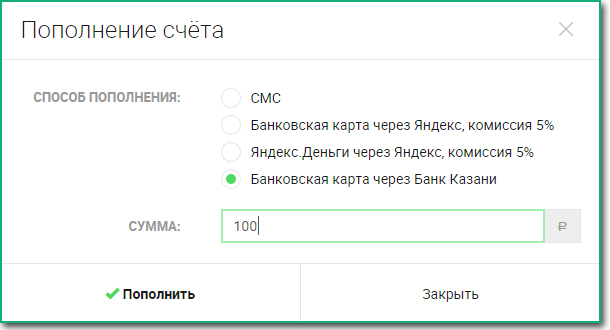
Figure 2 – Selection of the way to top up a parking balance in the personal accountе
Topping up your parking balance by credit card
To top up your parking credit with a credit card you need to select this option in the list and indicate the amount you want to add.
There are two ways to top up with a credit card:
- Credit card via Yandex, 5% commission
- Credit card via Bank of Kazan
The only difference is the commission for the transaction
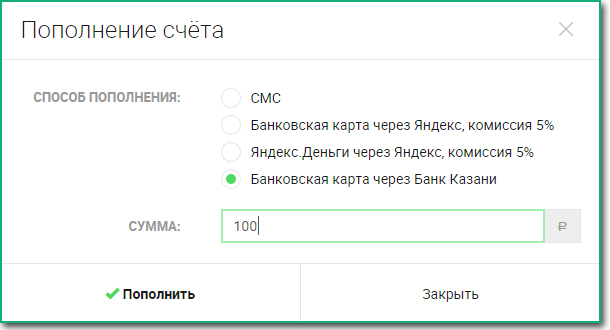
Figure 3 – Top up your parking balance by credit card
1) On the payment page select the way of payment through the system Assist Bank of Kazan.
2) Insert client's details.
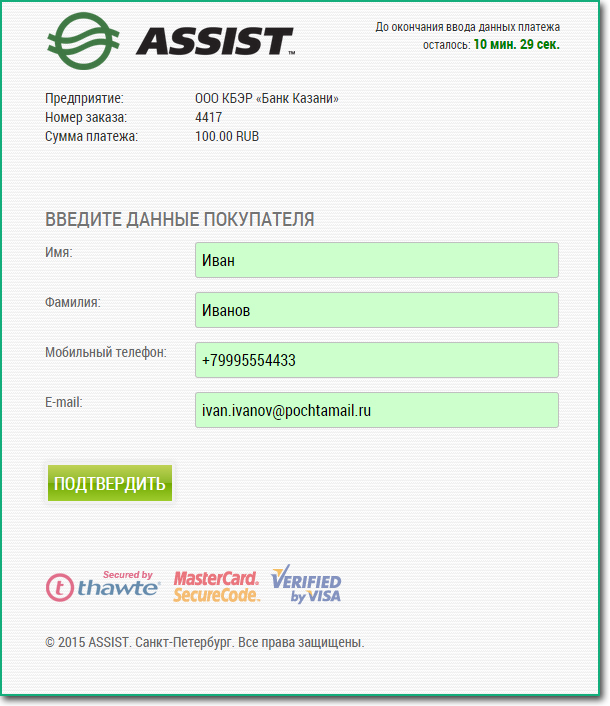
Figure 4 the client's details form.
3) Then you need to insert the following details:
- Card number;
- Card's expiration date;
- Name of the card's holder;
- CVC2/CVV code;
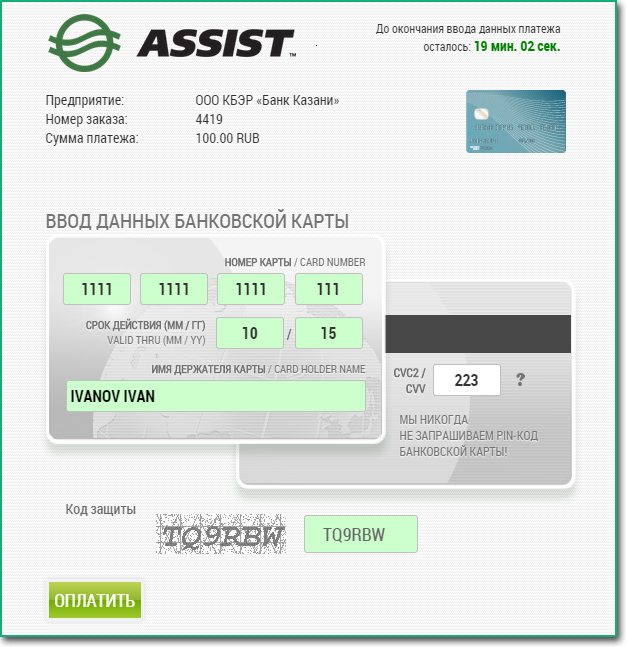
Figure 5 – Insert credit card's details
After you top up by credit card, the indicated amount is added to the balance in your personal account. The transaction is also shown in the history of payments.
Top up you parking balance by SMS
In order to top up your balance by SMS, you need to select that option in the list and indicate the amount that you wish to add.
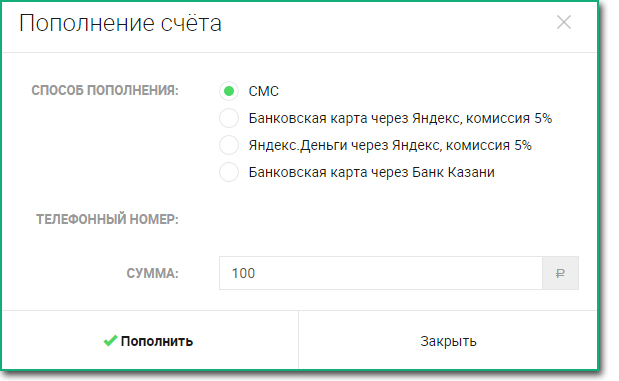
Figure 6 – Ways to top up a parking balance in the web portal
Confirm your payment by replying to the SMS.

Figure 7 – Payment confirmation.
After you top up by SMS, the indicated amount is added to the balance in your personal account. Тhe transaction is also shown in history of payments.
Making a payment for parking.
Select the parking lot on the map. Go to the payment page by clicking the «Pay for parking» button. You can also select the parking lot in the section «Paid parking space»
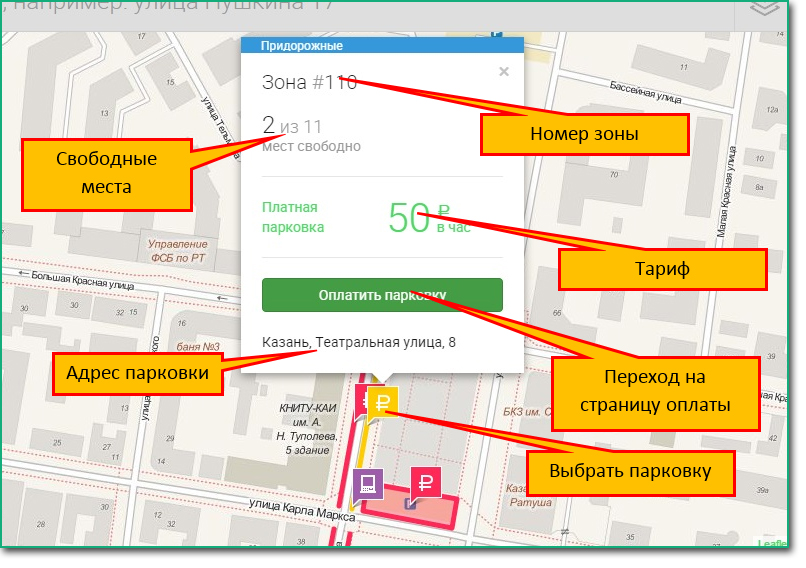
Figure 8 – Parking selection on the map.
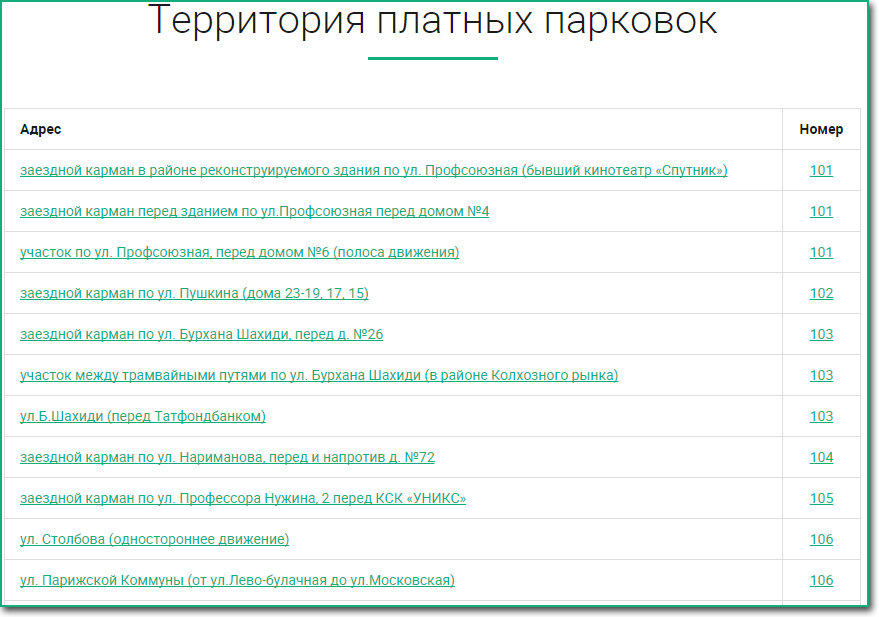
Figure 9 – Parking selection from the list.
Check the zone number.
Insert the full number including the region number of your vehicle (A000AA116)
Indicate the number of parking hours, you don't need to indicate minutes.
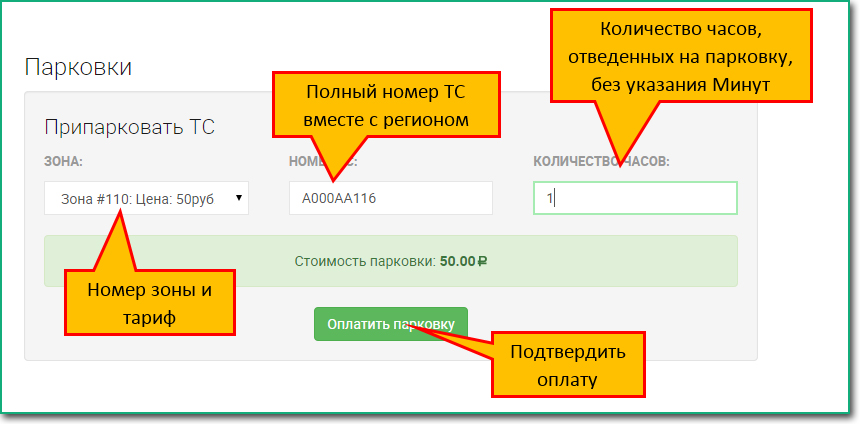
Figure 10 – Payment.
Stop and extend the parking.
You can stop the parking by clicking «Stop».
You can extend the parking by clicking «Extend».
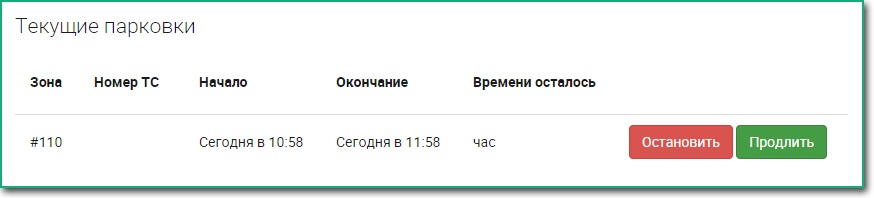
Figure 11 – Current parking(s).
Checking the history of transactions.
You can check the history of transactions in the section «History of transactions» of your personal account. The document can be also downloaded in csv format.
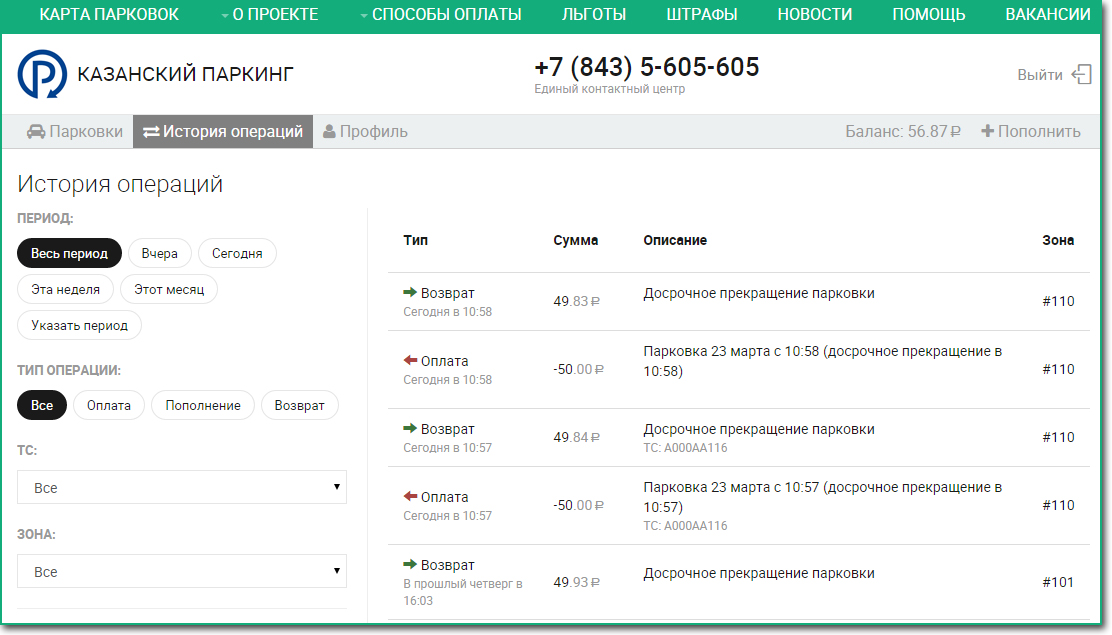
Figure 11 – History of transactions.
Editing your profile.
In the section «Profile» you can::
- Remove a vehicle
- Add a vehicle
- Change your email address
- Add, change phone number
- Change name, sex.